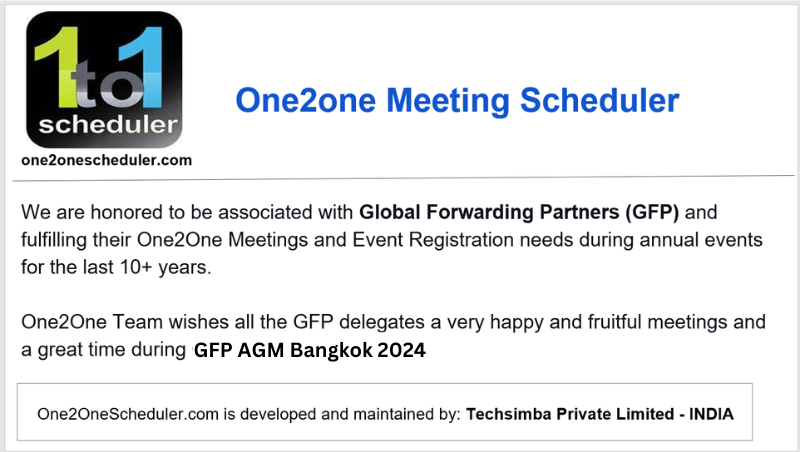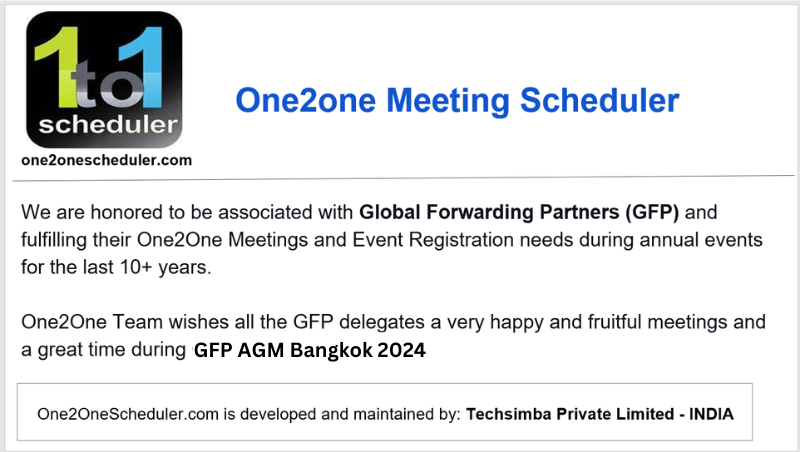Dear GFP Partners, Friends & Family
You would have received an ACCESS CODE with the email address you registered through theGFP.com website.
(Please do let us know if you have not received the email)
This is a step by step guide on how to use the One2One Meeting Scheduler.
Guide on How to Use the One2One Meeting Scheduler
GFP 18th AGM 2024 Bangkok, Thailand.
Monday 7th October 2024 – Thursday 10th October 2024
If you are not available for certain “Meeting Slot(s)”, then you can select the checkbox in front of those “Meeting Slot(s)” on your scheduler and press the “Block Time Slot” button at the bottom of the page.
Please find the following details of how to access and use the GFP One-to-One meeting scheduler:
1. To access the system, click on https://app.one2onescheduler.com/GFP.
2. Input your company’s username and password. For companies with various delegations, please note that User Name/Email assigned (login@______) is not used for emailing and other correspondence but as login credentials to the scheduler only. Companies with two or more delegates must share initial login credentials to keep one account, avoiding duplicates.
User Name: login@one2onescheduler.com
Password: “Numeric Access Code”
3. Once you logged in you will be presented with a “Schedule Your Meetings” page showing the list of all the meeting slots. From this page you can schedule your meetings by selecting the meeting type “Normal – means 20 mins. meeting” or “Extended – means 40 mins. meeting” (default being “Normal”), companies from the drop down menus in the appropriate time slot and clicking the “Schedule Your Meetings” button at the bottom of the page.
4. Your schedule will show all of your meetings, including meetings that other participants have invited you to.
5. To Cancel any meeting(s) that has already been scheduled, click on “Cancel” under the Action Column in your Meeting Scheduler for the appropriate time slot.
6. If you would like to view details of a company, click on the “Participants List” tab and click “Full Details” next to the appropriate company.
7. Please make sure to check your delegation info. To update your company or participant details, click on “My Profile” and then “Update Company/Participant Details”.
8. Once you have all of your meetings scheduled and the meeting scheduler is closed for meetings, you may click on “Report” to print or save your meeting schedules.
You can access your meeting schedule by logging into the https://app.one2onescheduler.com/GFP.
If you need any help or require an access code reminder, please do not hesitate to contact us.
Kind regards
Amit
GFP One to One Scheduler
amit.chhabra@one2onescheduler.com